Reading and publishing Pi CPU temperature to Home Assistant using Node.js and MQTT.js
I have a Raspberry Pi 3B setup as a NAS and DNS server running OpenMediaVault and Pi-hole DNS.
A portable Western Digital 1T harddisk is attached via USB to the Pi box as the NAS storage.
NAS and DNS server
The portable harddisk is powered separately thru the USB port using a split USB cable. This is required as the Pi board doesn’t have enough power to portable harddisk.
The Pi-hole DNS is a great tool to filter off advertisements. You can use it to bypass any annoying advertisements without using ad-blocker. In addition, you can monitor the Pi-hole statistics on Home Assistant.
Just define a Pi-hole platform in sensors.yaml:
# Pi Hole DNS
- platform: pi_hole
host: 192.168.86.40:8080
monitored_conditions:
- ads_blocked_today
- ads_percentage_today
- dns_queries_today
- domains_being_blocked
- queries_cached
- queries_forwarded
- unique_clients
- unique_domains
And all pi-hole sensors can be grouped in groups.yaml:
dns:
name: Pi Hole DNS Server
icon: mdi:dns
entities:
- sensor.pihole_ads_blocked_today
- sensor.pihole_ads_percentage_blocked_today
- sensor.pihole_dns_queries_cached
- sensor.pihole_dns_queries_forwarded
- sensor.pihole_dns_queries_today
- sensor.pihole_dns_unique_clients
- sensor.pihole_dns_unique_domains
- sensor.pihole_domains_blocked
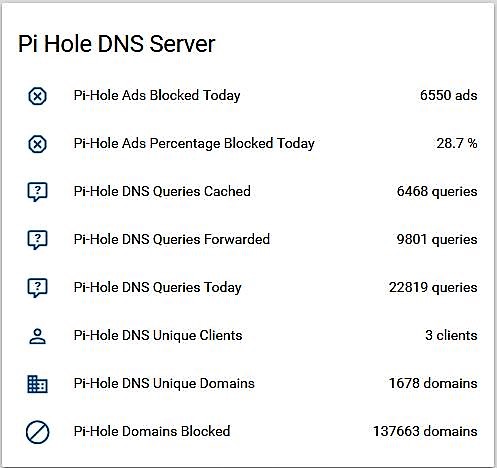
Reading and Publishing
To capture the Pi box CPU temperature, I followed Pieter Beulque’s article to use Node.js to capture the temperature and use MQTT to send the reading to Home Assistant.
In addition, do following MQTT.js GitHub page to install MQTT.js module.
The following is the script cpu_temp_mqtt.js to read the CPU temperature reading and publish it via MQTT:
// define components
var fs = require("fs")
var mqtt = require('/usr/lib/node_modules/mqtt/mqtt.js')
// get first temperature reading
var temp = fs.readFileSync("/sys/class/thermal/thermal_zone0/temp")
var temp_c = temp/1000
// define timer object
let timer
// establish mqtt connection
var client = mqtt.connect('mqtt://192.168.86.50',{
clientId: 'nas',
username: 'xxxxx',
password: 'yyyy'
})
// client event when mqtt connection established
client.on('connect', function () {
// subscribe to same topic to show published data
// mainly for debug purpose
client.subscribe('home/network/nas/cpu')
// publish cpu temperature value
client.publish('home/network/nas/cpu',temp_c.toString())
// setup reading interval in milliseconds.
// function loop will be called.
timer = setInterval(loop, 600000)
})
// client event when message received on topic
client.on('message', function (topic, message) {
// message is Buffer
// show received message
d = new Date()
n = d.toLocaleString()
// console.log(`${n}: Received message: ${message.toString()}`)
// disconnect from mqtt server
// mainly for debugging or development purpose
// client.end()
})
// loop event triggered by timer
function loop() {
// check mqtt connection
if (!client.connected) {
// console.log('** mqtt connection closed')
// disable timer and end this script
return timer && clearInterval(timer)
}
// mqtt connection is still alive. read cpu temperature
temp = fs.readFileSync("/sys/class/thermal/thermal_zone0/temp")
temp_c = temp/1000
// publish temperature data
client.publish('home/network/nas/cpu',temp_c.toString())
// disconnect from mqtt server
// mainly for debugging or development purpose
// client.end()
}
The following line is added to /etc/rc.local:
node /opt/node/cpu_temp_mqtt.js &
So cpu_temp_mqtt.js will be triggered whenever Pi is rebooted.
A NAS CPU Temperature sensor is defined in sensors.yaml in Home Assistant:
# NAS CPU
- platform: mqtt
state_topic: 'home/network/nas/cpu'
name: 'NAS CPU Temperature'
unit_of_measurement: '°C'
value_template: '0'
In Home Assistant, the temperature sensor entity can be grouped in groups.yaml:
network:
name: Network Devices
icon: mdi:wifi
entities:
- sensor.google_wifi_status
- sensor.nas_cpu_temperature
- sensor.hassio_cpu_temperature

